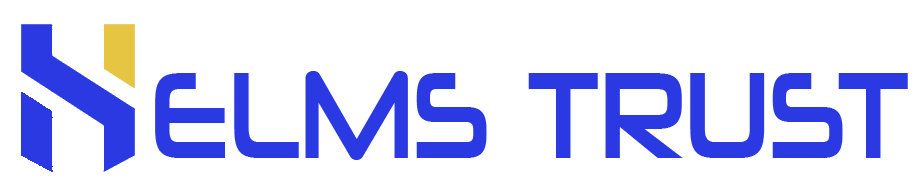Here to help, every step of the way
Ready to get started on the all new Helms Trust Plc. Internet and Mobile Banking platform?
Everything you need is on this page, from how to register and confirm your identity, to downloading and using the brand new app. There are a list of FAQs to help you every step of the way. Can’t find an answer to the question that you are looking for? Our friendly team will be happy to help. Contact us here.